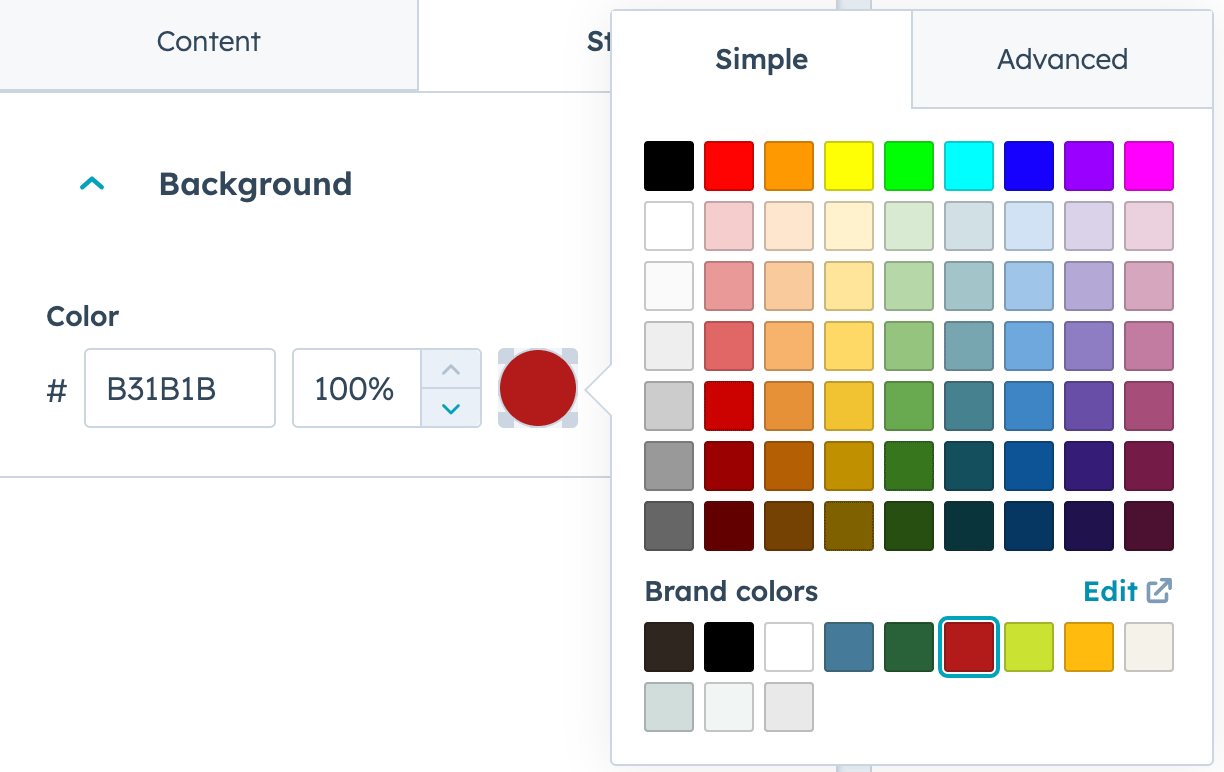HubSpot Landing Pages
Select the Template
- In the Landing Pages list, select Create and choose Landing Page
- Choose the domain, add a page title and click “Create page”
- Choose a template for a starting point
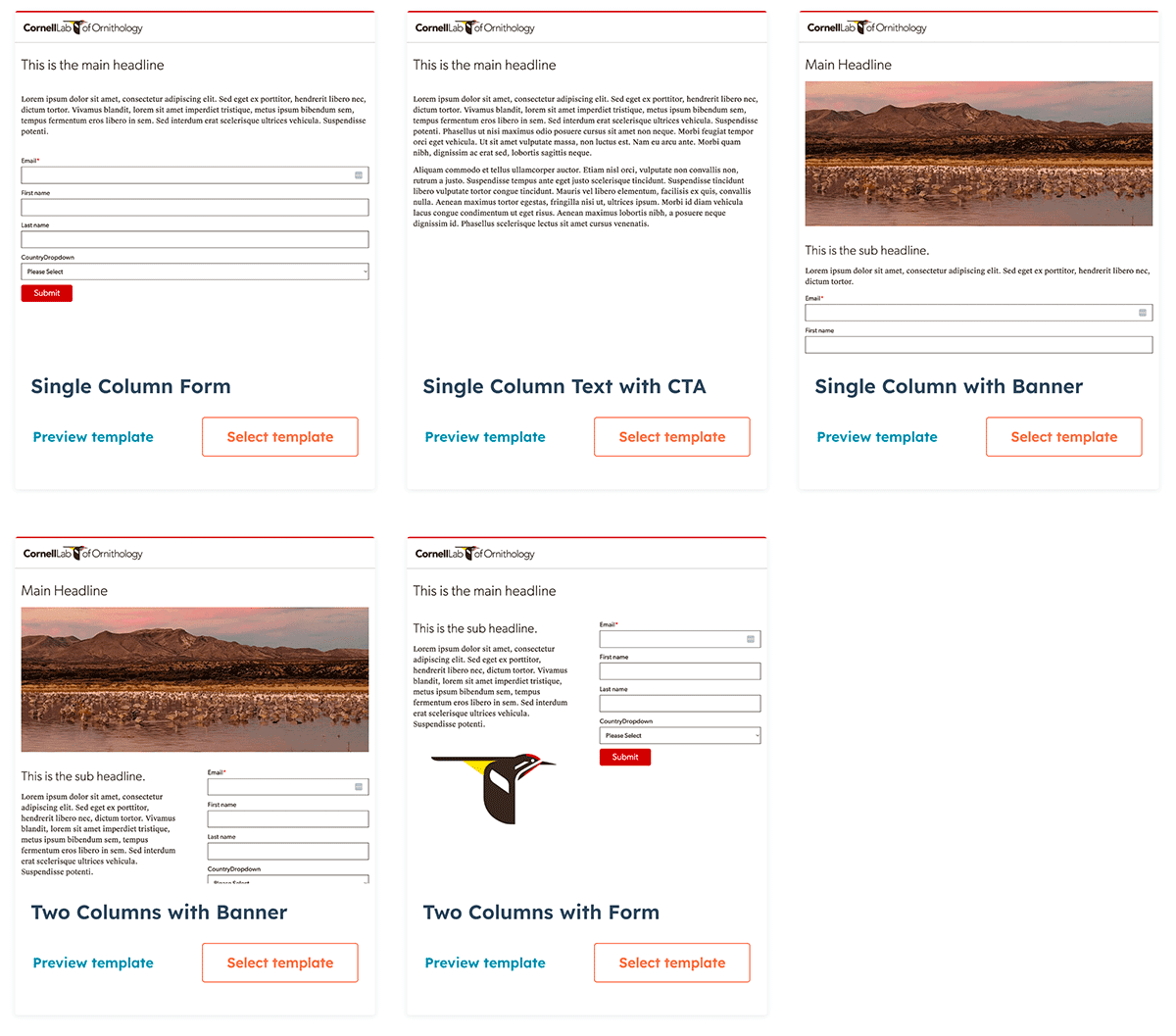
Change the logo
- Hover over the logo and select the edit icon
- Select replace over the image
- Choose the correct horizontal logo
- Be sure to use the logo lock-ups that are in the “Lab Logos” folder – these have the correct sizing and white space around the logo.
- You may have to click a “View All” link in the image selector to see the folders.
- Make sure the logo has appropriate Alt text – it should say the same text of the logo “Cornell Lab [Project Name]”
- Change the height to “90”
- The link can be updated to the project website
- Leave all other options as is
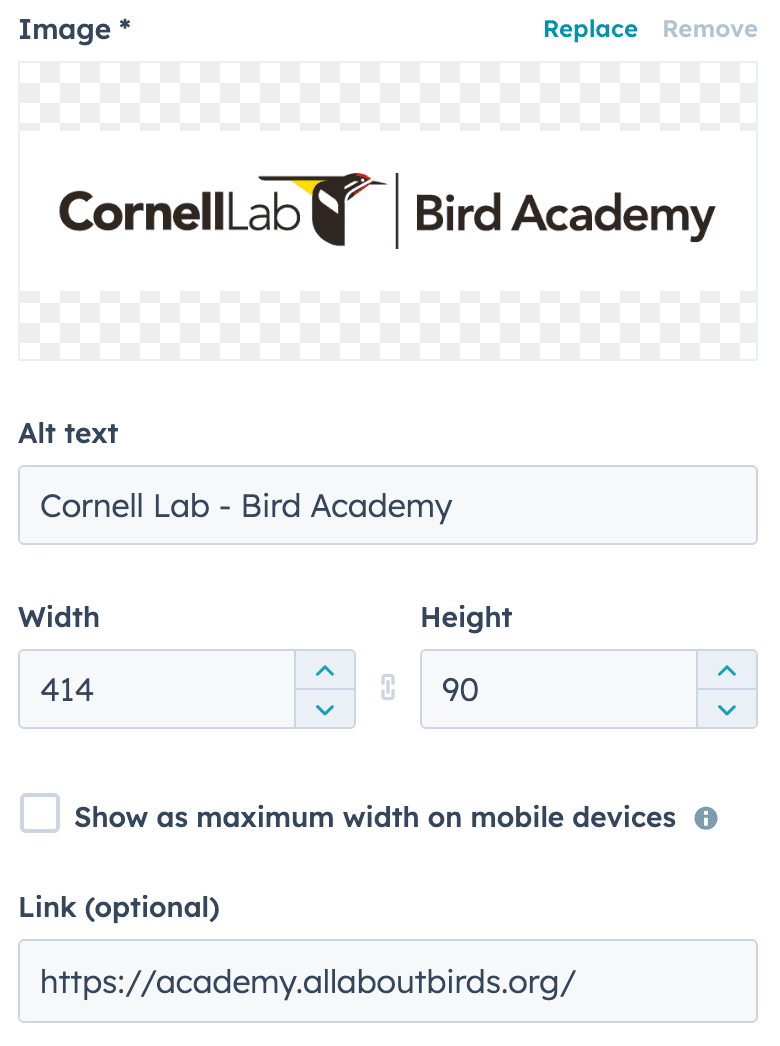
Saved Sections
Some pre-built layouts are available under Saved Sections > Theme to help with page display. Note: you must use the new beta editor to have access to these saved sections.
- In the left sidebar, go to “Saved Sections” and scroll to “Theme”
- Select a section and drag it into the editor
- Be sure to remove any unused content in the section
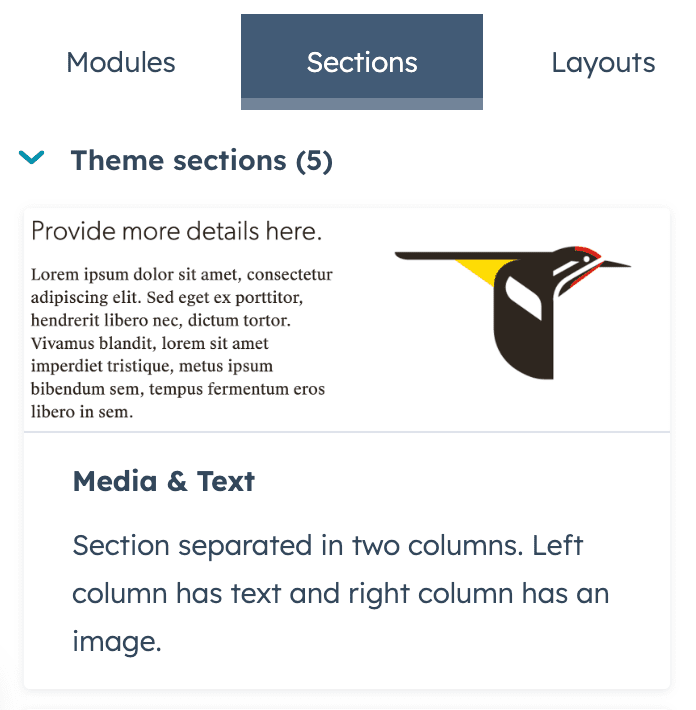
Available layouts
Media & Text

Thumbnail & Text

Two-column Content
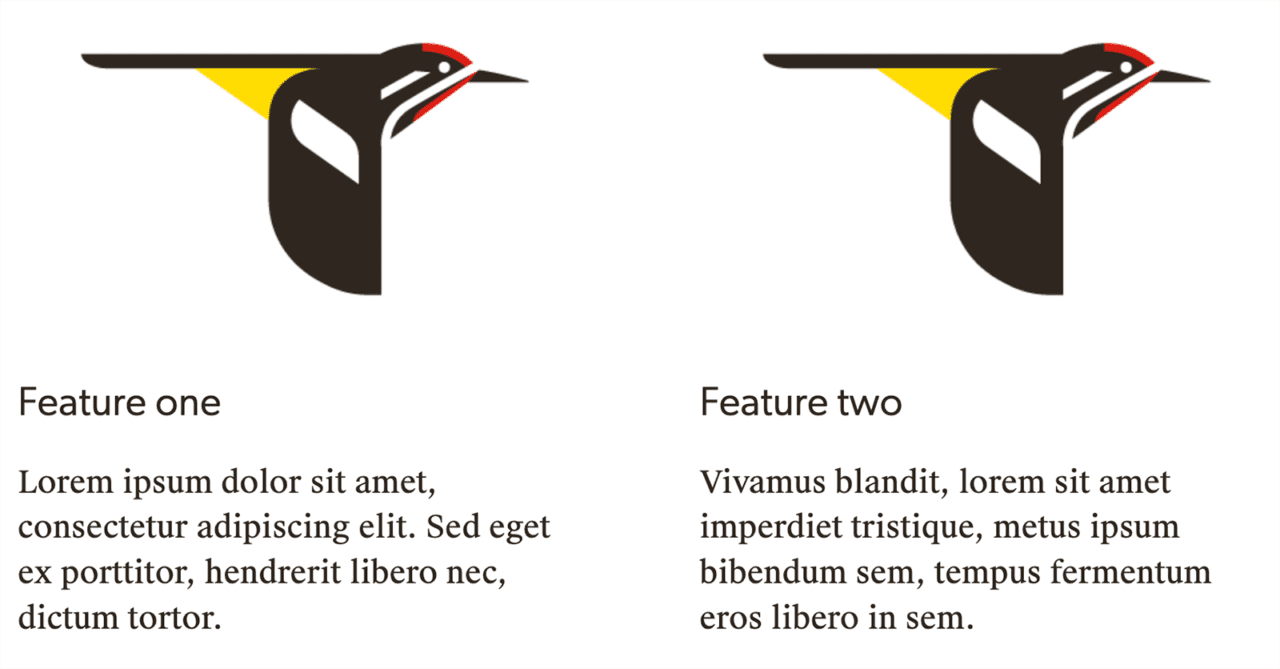
Three-column Content

Callout
A callout layout with a background color is also available.
To change the background color, click on the layout and select “Body color” in the sidebar. To stay within our brand, use only the following background colors (these colors are available under Brand colors):
Sand: #F5F3E9
Sand Shade: #DAD5BC
Sky Blue: #D0DDDB
Sky Blue Tint: #F1F5F4
Forest Green: #296239
Ocean Blue: #457999
Warm Black: #2E261F
Black Tint: #6D6762
Gold: #FFBC10
Gold Tint: #FFF3A5
Chartreuse: #C9E231
Chartreuse Tint: #F0F8C3
Be sure to change the font colors to white for darker backgrounds. More color options can be found on our Colors page, but please use them sparingly.
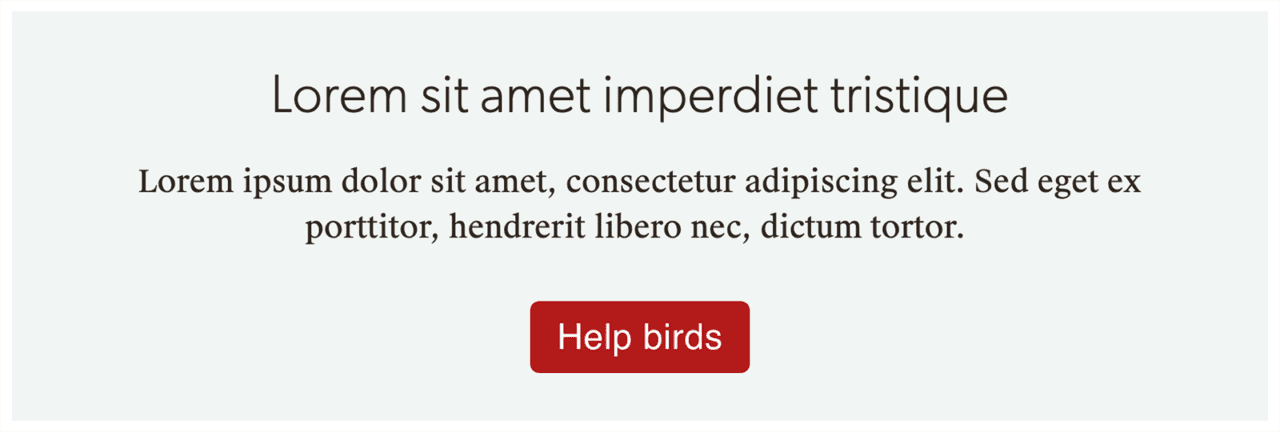
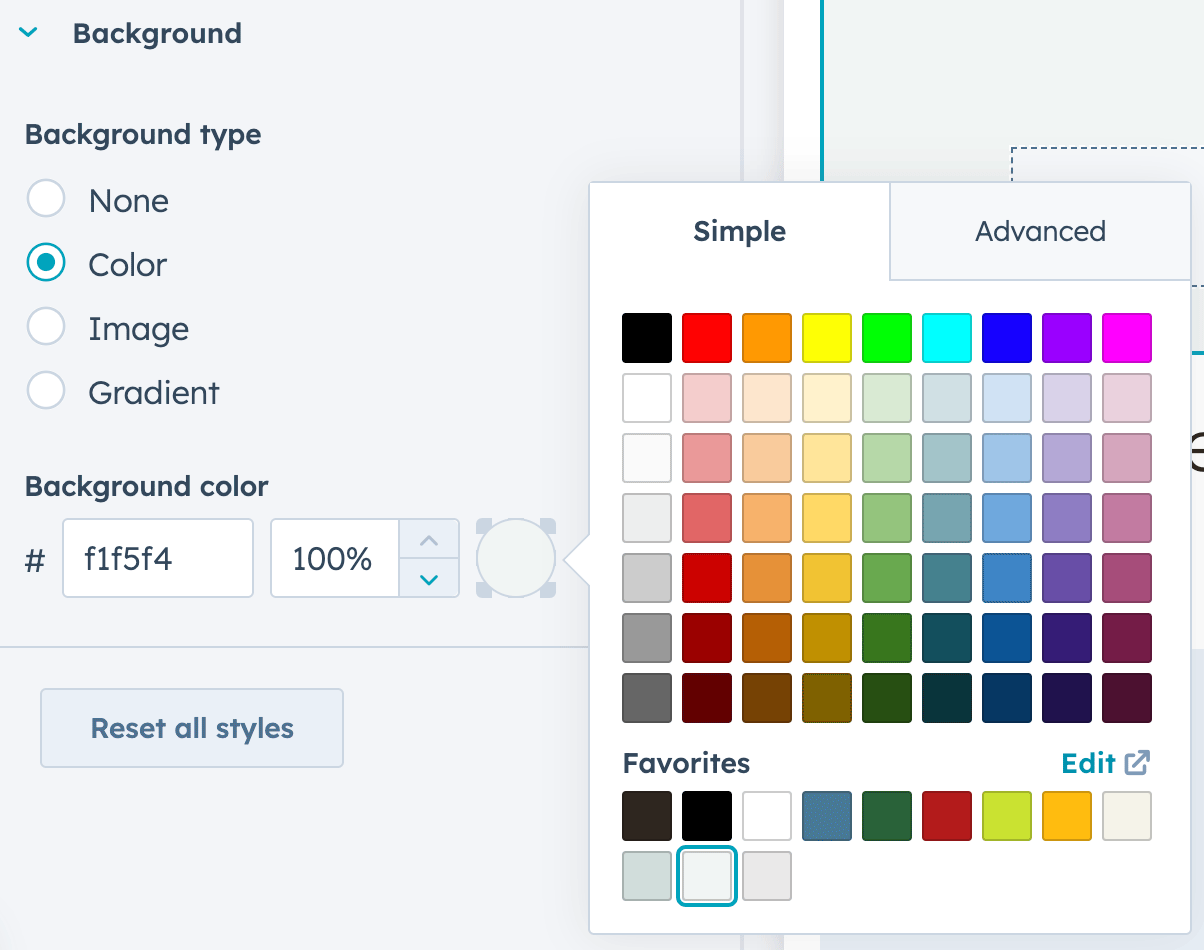
Creating a Call to Action
Call to action buttons are used in place of the button module for better campaign tracking.
Legacy CTA:
- Marketing > CTAs, select Create CTA
- Add the button text
- Keep the style as “Simple”
- Select the button color (see below for colors)
- Select next and finish inputting the options
New CTA:
- Marketing > CTAs, select Create and choose “Start From Scratch”
- Choose “Embedded button”
- Enter the URL and button text
- Go to the “Styles” tab and open the Background panel
- See below for colors
To stay within our brand, use only the following background colors (these colors are available under Brand colors):
Take note of the text colors for the lighter backgrounds (black) vs the text color for the darker backgrounds (white).